Greetings Rubysts,
Setting the version of a Gem in the Gemfile is an essential step in managing dependencies for a Ruby project. The Gemfile allows you to specify the version of a Gem that your project requires, ensuring that all project contributors are using the same version of the Gem and minimizing the risk of compatibility issues. This can be especially important if your project relies on multiple Gems or if you are working on a large team. Additionally, specifying the version of a Gem in the Gemfile can help ensure that your project remains stable and secure by allowing you to control when and how updates to the Gem are applied. Below are some examples of how to do this:
- Use a specific version:
gem 'example_gem', '1.2.3'
In this example, we set the specific version 1.2.3 of the Gem example_gem.
- Setting only a range of compatible versions of the Gem:
gem 'example_gem', '~> 1.2.0'
This means that your project depends on the gem called example_gem, and the specified version should be greater than or equal to 1.2.0, but less than 1.3.0.
In other words, the ~> operator allows for minor updates (the last version number) to be automatically installed, as long as the major version (first number) and the minor version (second number) remain the same.
For example, if a new version 1.2.5 or 1.2.6 is released, the Bundler will allow it to be automatically installed, but if a new version 1.3.0 is released, the Bundler will not automatically update because that version is no longer within the specified range of constraint.
- Setting an interval between the accepted versions of the Gem:
gem 'example_gem', '>= 1.2.0', '< 1.3.0'
In this example, only the versions greater than 1.2.0 and less than 1.3.0 will be accepted.
- Setting the last version of the gem:
gem 'example_gem'
In this case, the most recent version of the gem will be installed.
- Setting a custom repository and branch for the gem:
gem 'example_gem', git: 'https://github.com/user/example_gem.git', branch: 'master'
Here the gem example_gem will be installed from a custom repository on Github and its branch.
- Setting a local path for the gem:
gem 'example_gem', path: '/path/to/exam_gem'
In some cases, it may be necessary or useful to install a Gem from a local path instead of from a remote source such as rubygems.org. This can be helpful for development and testing purposes, for example, when you are working on a Gem locally and want to test it in another project without publishing it to a remote repository. In this case, the Gemfile includes the gem example_gem with the path to the local directory where the Gem is stored. This approach can help streamline development and testing processes and ensure that the Gem is being used consistently across projects.
I hope that this content was useful for you! See you in the next article!